Whiteboard within Google Keep
Google Suite for Education just keeps on improving and enhancing the learning process for students and streamlining the process for instructional technology.
As mentioned in other posts, touch enabled chromebooks open up a the potential for student engagement. Therefore take a look at the simple option of using Google Keep to draw notes, solve equations or doodle. This simple online tool will be a great addition to your instructional technology toolbox to help with the inking and problem solving of math and science problems to show the student process or even add a drawing to a writing piece.
Students can also save problems and organize by label, download as an image or export a Google DOC!
How to:
1. Launch Google Keep within the Chrome browser (Chrome App as well)2. Touch or select the pen for a "new note with drawing"
3. Choose your drawing tool (Pen, Marker or Highlighter) along with color and thickness
4. Begin sketching/inking on the white canvas
To download as an image:
- Before closing window, choose three little dots for option to download
- Save image to use in other applications
To add more drawings the note:
- choose three little dots for option "new drawing"
- continue drawing or add more drawings by using plus sign
Export to Google Docs
- Close edit mode of note by touching back arrow
- Use 3 little dots menu option to "Copy to Google Docs"
- When ready choose "open doc" to view your drawings exported to Google Doc


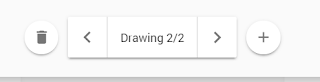



Comments
Post a Comment